TrueCrypt, along with its successor VeraCrypt, are exceptional encryption tools that are readily accessible. These tools offer the ability to encrypt data on storage devices such as external hard drives and USB flash drives, ensuring its security even at rest. This tutorial provides step-by-step instructions on how to effectively recover your data by repairing any corrupted TrueCrypt/VeraCrypt container (volume) using TestCrypt.
This guide undergoes regular updates to incorporate newly discovered and thoroughly tested scientific techniques for repairing encrypted volumes.
In order to prioritize the legality of the situation, law enforcement must ensure that they have obtained proper warrants and clearances before requesting our technical assistance.
Signs and Symptoms of Broken TrueCrypt/VeraCrypt Volumes
After relying on TrueCrypt for several years to safeguard my Western Digital external hard drive, I encountered a distressing issue. For some reason, I could no longer mount the volume and access my cherished files, causing a wave of panic. Determined to find a solution, I diligently connected the USB to my laptop and attempted to mount the volume on multiple operating systems, including Windows, Linux, and Mac, but unfortunately, none of them yielded the desired results.
I received an error message in Windows stating, “You need to format the disk in drive X: before you can use it. Do you want to format it?” In macOS, my attempt to manually mount the disk using “diskutil mountDisk /dev/disk2” was unsuccessful. I also tried to mount the volume using VeraCrypt in TrueCrypt mode but encountered further issues. Despite entering the correct password, I was presented with the errors “Invalid password” and “Invalid Volume.”
How to Repair TrueCrypt/VeraCrypt Volumes
If you are in a similar situation, I recommend that you try the following steps. By the way, do not attempt to repair any filesystems using “chkdisk” or similar recovery tools at this point as it may damage the volume. If you have already attempted to repair the volume, you may have luck so read on. I recommend you to use any version of Windows to recover your volume.
I’m using a MacBook and used VirtualBox to install Windows 10 on a virtual machine. If using VirtualBox, you will have to give the virtual machine access to the device storing your volume. Connect the USB device or USB cable to the computer and make sure that your host is not trying to mount or occupy its resources.
In VirtualBox and after installing a virtual machine with Windows, right click the virtual machine and click “Settings”. Click “Ports” and “USB”. And make sure “Enable USB Controller” and “USB 3.0 (xHCI) Controller” is enabled. Click the green plus sign to add a new USB filter. In the drop down menu select your storage device and enable it in the list before clicking “OK”.
Finally, start the virtual machine. In my case using USB 1.1 or USB 2.0 did not work, and with USB 3.0 as controller, Windows automatically downloaded the required device drivers. So make sure the virtual machine has internet access. Before you proceed make sure your storage device is listed in “Disk Drives” in “Device Manager”.
Installing TestCrypt
TestCrypt is a first aid tool that you can use to recover your TrueCrypt/VeraCrypt volume. It is a Windows tool. So ensure that you have access to a device with Windows installed, or, alternatively, an virtual machine running Windows.
Simply visit http://testcrypt.sourceforge.net and download TestCrypt. You must install the required dependencies, as described in the “Requirements” section on the website before you install TestCrypt, otherwise you won’t be able to mount you volume. And you will receive this error:
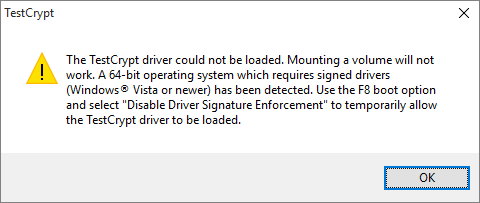
Now, connect the device that holds the corrupted volume, and start TestCrypt and follow the on-screen instructions to recover your volume. Note that you must provide the correct password to recover your volume. TestCrypt is a tool to repair your volume, not a password cracking tool. If you can’t remember your password, it is worth guessing as you might be lucky. The recovery process usually takes around 20-30 minutes.
Once recovered, you should be able to navigate your files using Explorer in Windows. TestCrypt is a rescue tool so you will only be able to copy, and not modify any files or folders on the damaged volume. Nevertheless, you still got your data back and now your first priority should be to copy it to a safe place.
Join the discussion
Feel free to ask questions in the comments if you are stuck. Or share your approach with others if you succeeded in recovering your files. All the best.
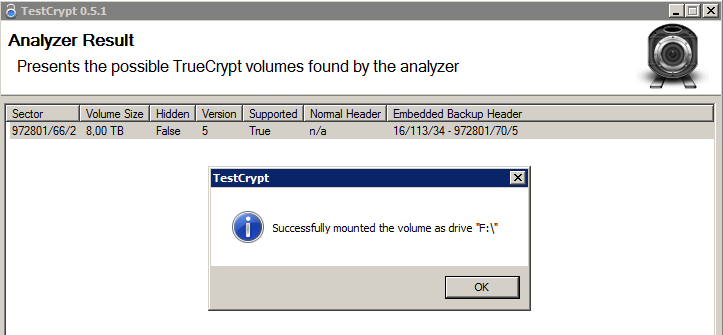
I tried TestCrypt, but it shows no header was found, later my external hard disk could not load anymore. simply not working. advice?
Check if the drive was formatted. You may use recovery software to recover the drive including the headers and then use TestCrypt to recovery your encrypted volume. You could try to clone the drive to another physical disk and try the same steps. Also, make sure that the drive is not mounted by the file system on the host machine otherwise the virtual machine can’t mount it at the same time.
I have the same issue. Can/should i only recover the header?
Your volume was initially created with Truecrypt ? You mention Veracrypt, but from what i understand TestCrypt only works on truecrypt volumes, not veracrypt ones.
Mine was initially created with TrueCrypt and I have since switched to VeraCrypt without issues so far.
Have a read on this discussion for VeraCrypt recovery issues. Please share your results and help others recover their memories.
Hi, I have a VeraCrypt partition on a USB and then a different VeraCrypt encrypted container on a harddrive. Both have the same password and have not been upgraded in any way.
The USB volume stopped working with the standard error “Incorrect Password, etc.” I tried to past a screenshot here, but it doesn’t allow images? Anyway, I think everyone knows that error. For a couple of weeks I lost access but was still able to access the container on the other drive with the same password.
THEN, all of a sudden, both veracrypt options are locked to me. Now, this is troubling because I thought Veracrypt was a great alternative to TrueCrypt now, so I put in some important files. I tried using the backup volume header as some suggested. I tried mount and auto-mount. Nothing is working and it is very frustrating. This seems not to be some kind of magic error with two different volumes using two different methods both randomly getting corrupted at different times, but instead a fatal flaw in the Veracrypt software. I am hoping someone can solve this issue and unlock all of our files!
Thank you!
John, could you try using the same versions of VeraCrypt and OS – same as the versions (and privileges) you were using at the time you initially created the containers. Let us know how it goes.
Hi John could you find a solution to your problem. I have a similar issue with my veracrypt external drive. Request if you could please share how it worked out for you. My mail is vishiiit1@gmail.com
Hi Infosysteria team !
I created a veracrypt volume with a hidden volume inside. I copied some (important) files in the hidden volume. Afterwards, I copied a lot of other files in the normal volume, BUT forgot to select “protect hidden volume against damage cause by writing to outer volume”.
Then, I can not access the idden volume anymore.
Can you please help me ?
Thanks a lot !
Azyet, which type of storage device?
Probably filesystem corruption due to deletes/overwrites of metadata, but not the data itself.
Did you have success using any of the recovery tools? Any error messages?
Read up on wear levelling. Switching over to Factory Access Mode and proceeding data recovery through disk image could be an option.
I have a truecrypt volume save in drive D on my laptop. After the laptop when faulty, I take out the hardisk and make it as an external hardisk. So what happened was I plug in the external hardisk on other pc, then open the drive and mounting the volume. While it still mounts, the external become connect and disconnect (pc usb port faulty) and I restart the pc.
Now the external hardisk won’t load in pc anymore and takes time to load the drive and even crash my windows explorer. Is there any change I can recover it back?
Thanks for your help.
I did the same thing, wrote 2 files on the normal drive when a hidden drive with data already existed. I am having trouble installing TrueCrypt as I am getting that dialog box you showed, even though I have Windows 10. Not sure which of the dependencies I am supposed to download.
Same thing. VeraCrypt mounts the hidden volume, but windows can’t access it.
When mounted I tried to run Stellar Data Recovery on this drive, it found no files to recover. So far I had no luck with recovering anything from hidden volume. I’m seeking more information on the matter. If I move forward in the future I’ll update this thread.
It could be smart to have the option “protect hidden volume against damage cause by writing to outer volume” ON by default.
Another good idea to get a pop-up reminder “protect hidden volume against damage cause by writing to outer volume” every time you’re trying to do anything with the Normal Volume.
Hi Info,
I am using the same OS and version of Veracrypt (same privileges too). Nothing has worked so far.
I really appreciate you messaging on this though, at least that is a plus in this whole situation. I would advise people reading this not to use VeraCrypt right now as there are many posts about this type of issue. My TrueCrypt drive that I still have is working great, even now, so I think this is a VeraCrypt specific problem?
I will post if somehow it works someday.
Type: hidden
Algo: AES (HMAC SHA 512)
USB accepts pass, mounts and opens on drive letter but file structure is still encrypted with folder names in symbols and not set out in the actual structure of the file system on disk. all folders and files inaccessible. have been using in this configuration for 6 months without issue until now.
Assume data is lost but open to any recovery suggestions?
I have a TrueCrypt container volume on a standard hard drive. It mounts successfully, shows as normal with AES encryption. when I click on the mounted drive it says that you need to format the disk before you can use it. The secondary message I receive is that the drive is not accessible and the volume does not contain a recognized file system. As others have stated it just happened out of the blue, same setup as when the container was created. Computer has no other issues, barely moves and never leaves the house.
I had also switched to VeraCrypt for all my other data since TrueCrypt is no longer secure. Most of those containers are fine except for one which also seems to be having this problem, so while VeraCrypt may be an improvement from a security perspective there seems to be an underlying common issue.
When I run the analyzer, with the container mounted, it says no TrueCrypt header can be found. Any thoughts or other things I might try? I may just be using the analyzer incorrectly.
Thanks for you help!
I also have same problem and I don’t know what to do. Can you help if you can find a solution
Thanks!
Hi everyone,
the same problem seems to popup time and time again. It is sad to see that there is so little support by the makers of this program. Probabely because it is “open source”?
I’ll try to live with the loss of some important files…
Hi “guys” Whist i fully appreciate the enormous concerns and how much time can be spent trying to recover from “lost” data. As last time in that situation it ran into about 2 weeks spread over something like 4-6weeks and cost me a sizable GBP. In this case my problem is not one of lost data, just a lost USB Drive (64Gb). My first time with Vera, so i decided to start on a new drive and get used to the basics (thankfully) before storing anything important. I used the Beginners Guide to set everything up following the stages. Somehow, things went wrong and after a couple of attempts at finding where/how. I thought it best to start over, on recovery of the USB Drive. I have scoured the web and used CMD/DOS commands, a couple of free recovery progs Aomei, HP and all in vain. The stick can be seen in Disk management as a number and i have changed the Letter. Yet i still get “no media”& “please insert…” file manger reports 0 space & 0 used. Trying to Format returns “no media” Im not the least bit worried about the data but if im going to use Vera in the future she has to let me have another go.
I’ll just post this quickly in case it saves anyone else heaps of time.
The windows error:- “You need to format the disk in drive X: before you can use it. Do you want to format it?”
can also be caused by the Veracrypt container or the drive it is on being ext4 formatted and therefore illegible to Windows (even with a compatibility layer like ext2fs running in the background)
IMO TestCrypt shouldn’t be a windows-only tool, the problems of windows Veracrypt versus linux Veracrypt in terms of what containers can be formatted, checked, or read are already too many.
hey , great article. testcrapt found my volume, but cannot mount it since c++ 2010 is no longer available. also i got strange compatibility messages while trying to install NET.
any ideas how to get the requirements installed ?
thank you
Previous story:
I originally encrypted my entire SSD as a volume with Veracrypt.
Now I made the mistake of opening Disk Management. While the window was still open, I made inputs on my second screen with the keyboard. I clicked Enter once when a message opened in the Disk Management window milliseconds before.
I assume that the window suggested to delete the “unknown” volume and I confirmed this by typing Enter.
In the volume management it says that the volume is online and not allocated (I have not formatted it either). When I right click on the black bar and go to properties, it shows in the Volumes tab under Type “Basic” and under Partition Style “GUID Partition Table (GPT)”.
Since then I have been looking for a way to repair the volume and mount it normally.
I hate it when messages open in the foreground and you always confirm them by accident with the space bar or Enter because you are working too fast. Such messages are an imposition, if not double-query. Especially with such important settings, you have to offer this.
Can I use Testcrypt to repair Veracrypt volumes? I have read that the program should only work for Truecrypt and do not want to lose my data by trying.
Currently I haven’t done any formatting or anything else with the SSD that could affect the data. Only a few scas I have run which should not affect the data.
I hope someone can help me.
As you can imagine, I really want to get the data.
PS. I remember the password.
This article looks like it could be helpful. Thank you!
Here’s my situation:
I have an WD external hard drive with two partitions, both encrypted with TrueCrypt. The first partition is working fine, but while TrueCrypt will let me mount the volume on the second partition (taking much longer than usual) *and I can even see the volume properties*, Windows won’t let me see the filesystem. When I try to look at the contents of the mounted drive in Explorer or using a command prompt, after another LONG wait I get an error message about the filesystem being corrupt and inaccessible.
(I actually got that message for the first time as I was writing this. In all my previous tries, Windows returned a vague error message about receiving an “invalid parameter” when I tried to view the contents of the drive. So things are getting worse??)
I haven’t tried testcrypt yet. Does anyone have any thoughts or advice on how I can recover my files? I’d really appreciate it.
Hi! I cannot open TestCrypt. No screen shows up after clicking on TestCrypt.exe
I use Windows 10
I have a hidden TrueCrypt partition (asking to format when I click drive letter)… and after many years I am not sure if I forgot the password or the disk is now actually corrupted. Will running modify anything on the disk itself and ruin my chances of recovering it later in case I just forgot the password (and remember it at a later time, or try to brute-force it?)
Does support pim included drive
Hi!
I mistakenly quickly formatted a Vera Crypt formatted container HDD. (USB HDD /windows 10). It now shows itself as NTFS and free space. Can I fix it? Can i recover the container ? Please help me!
Best Regard, Zoltan
Hi,
I’m unable to access the USB (encrypted via “Truecrypt” application) drive.
It allows me to mount the USB disk volume under “Truecrypt” and assigned the drive letter however when I click on drive letter (e.g. V drive) and it show below error.
******
V:\ is not accessible. The volume does not contain a recognized file system. Please make sure that all required file system drivers are loaded and that the volume is not corrupted. ******
Please advice.
Thanks!
Hello,
i have a a hard drive that had a folder that was Hidden with TrueCrypt partition. i was using the drive and it fell and started clicking. i sent the drive to a data recovery company and they had they got all the data and sent it to me on a Flash. when i try to mount the volume it says “Error: Incorrect volume size.” i have tried testcrypt and TestDisk but they bot say they can’t find anything with TrueCrypt
I have an encrypted file container with a hidden volume inside. I know the passwords to each. I force unmounted the hidden volume because windows was saying it was locked. dumb thing to do. in any case, when i mount the hidden volume, windows pops up a window that says it has to be formatted before i can use it, and obviously shows no data on the partition.
I havent done anything besides unmount the volume. I did test that i can mount the regular volume– i can and all of its data is in tact.
any ideas what i can do ?
BTW, this is the oldschool Truecrypt 7.1a on windows 10
I WILL GIVE NO GUARANTEE THAT THE FOLLOWING WILL WORK IN YOUR CASE. IT WORKED IN MY CASE AND I WANTED TO SHARE IT.
Today I had to rescue my 2TB truecrypt disk, maybe this can help other people:
What happened:
My 2TB truecrypt disk was attached to my windows pc via usb (unmounted) and I wanted to format a 64gb usb stick to fat32 using the cmd tool h2format. Unfortunately I used the wrong drive letter while executing the h2format command. So the disk format of my truecrypt disk was changed to fat32 (similar to using quick format via the windows format tools).
The disk was not usable in the first moment and I tried to use testcrypt without any success. So in the normal way, the disk was not mountable.
How I rescued the disk:
I guess I had much luck, but what I used was to check the „use backup header embedded in volume if available“ in the mount options (under more options). Hint: It was important that I had to mount the partition and not the whole disk in the select drive menu.
Once I had the truecrypt partition mounted, I got the message from windows that the newly mounted drive is unformatted and cannot be used until the disc is formatted (similar when you attach an encrypted truecrypt usb drive to a windows pc) before mounting it via truecrypt. Just click cancel and then in the truecrypt overview right click on the mounted partition and click „check filesystem“ (this will not change anything yet, it just will check the file system of the mounted partition).
Internally chkdsk will be called. It should tell you at the beginning what the original disk format (FAT, NTFS) is and will try to repair the disk.
If the chkdsk output has no severe issues/errors you then can try to really repair the file system by right clicking in the truecrypt overview list on the mounted partition and select „repair filesystem“.
In my case this was everything to get my truecrypt disk recovered. I guess a few files might not be recovered when I would try to open them, but at first glance everything looked good during an initial check.
It is important in this case that I didn‘t wrote any new files to the disk after I accidentally reformatted the file system of the drive.
Info: If you get the message when chkdsk is opened „Disk is in RAW format and cannot be checked (or similar, I cannot remember the exact sentence), you probably mounted the whole disk and not just the partition via truecrypt.
You are a star!
I have a hidden volume created with TrueCrypt 7.1a that is giving me the “must be formatted” error on windows 10. I am using TestCrypt 0.5.1 on a VirtualBox VM on Windows10 x86. I copied the file from my main device to the VM. TestCrypt scans the whole disk and says it can’t find any volume. I am positive the password is correct. Any Ideas??
HELP recover Veracrypt partition – PAID service
Hello dear team,
Few time years ago i was doing some tests with Veracrypt.
I create some external driver with veracrypt partition and hidden volume.
Ive done some tests and everything was fine. (windows)
This disk was unused for long time.
I think this disk was formatted (normal windows format) and i can’t access now to the disk.
I’m 99% sure i know the credentials.
I’ve read some documets about recover partition from backup side but i don’t want make any risk.
If some one provide or know any company that can do this type of service i appreciate. I’m ready to pay of course for this service.
Many thanks
Greetings!
I recently did ‘Windows Reset’ and post that I lost Veracypt encrypted volume. Is there a way to recover the lost volume?
I was under impression that ‘Reset’ will remove Veracrypt installation but will retain encrypted volume file. Should have backed up the data.
Any help in this regard will be great as I need to recover the files badly.
Many thanks. Look forward to hear from you soon.
Regards.
Thanks my problem that i forget thé password also thé encryption was aborted in thé middle than i have unknown not allocated disk how to recouvert it please
Hi,
I created a Veracrypt volume and copied it to an external drive. I am now trying to open it from a different computer. I get an error message saying: Operation failed due to one or more of the following:
-incorrect password.
-incorrect Volume PIM number
-incorrect PRF (hash)
-not a valid volume
Source: MountVolume: 8929
Is there anything I can do to fix this? The original computer not operable.
Barry
Are you 100% sure you are entering the correct password – could it be that you are you using a different keyboard layout on your current computer? Also, please try mounting your drive using an older version of VeraCrypt.